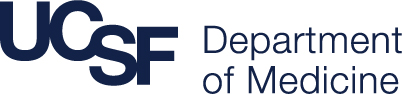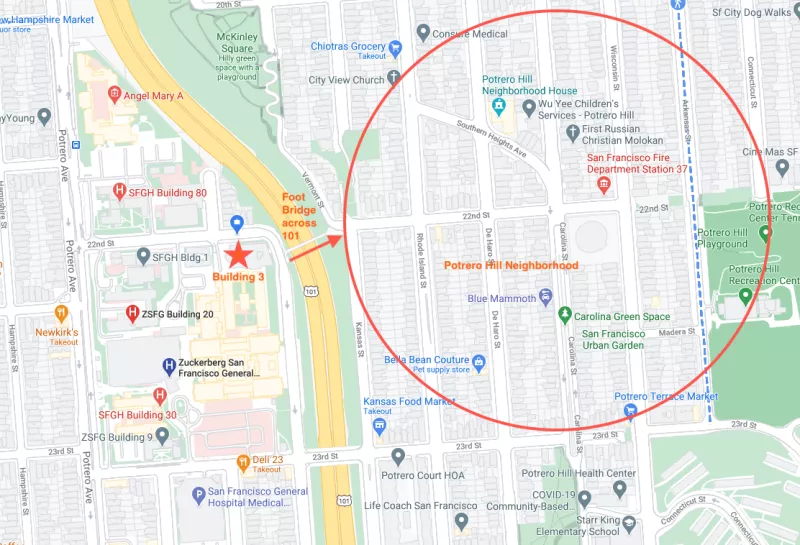We are delighted that you've joined the Division of Experimental Medicine and look forward to working with you! Now that you are ready to start, there are trainings and other key pieces of information that need your attention. Below you will find information that is applicable to all new employees in the Division and your Lab Manager will notify you of lab specific information. If you have any questions, please reach out to Fonda Smith or your Lab Manager.
General Information
The Division will hold a New Employee Orientation within a few weeks of your start date. In the meantime, there are several key pieces of information that you will find helpful in getting started.
Lab Information
The Division is comprised of all basic science wet labs and share many common onboarding activities. Below are activities and trainings you should complete with the guidance of your Lab Manager. Additionally, your lab may require other trainings based on the type of research activities.