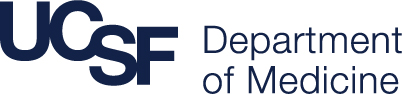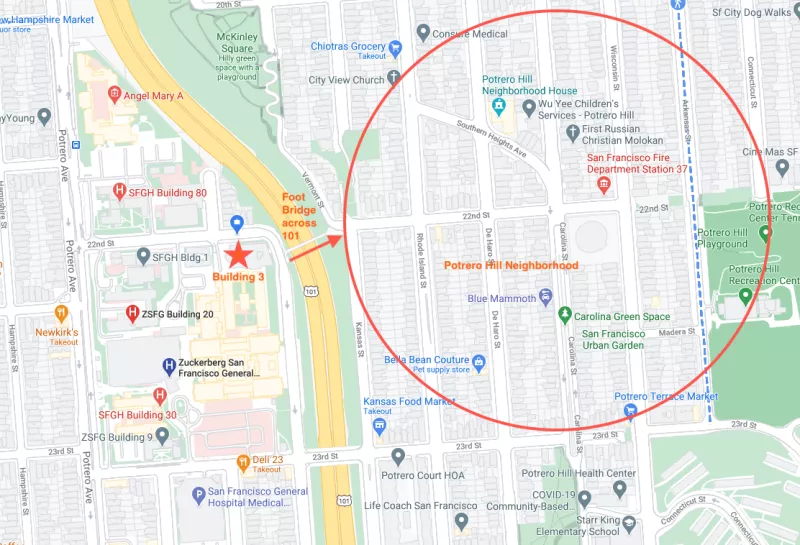We are delighted that you've joined the Division of Hospital Medicine and look forward to working with you! Now that you are ready to start, there are trainings and other key pieces of information that need your attention. Below you will find information that is applicable to all new employees in the Division and your supervisor will notify you of service specific information. If you have any questions, please reach out to Jim Nix or Justin Vang-Moore.
General Information
There are several key pieces of information that you will find helpful in getting started.
UCSF Email Setup
UCSF Intranet
UCPath Set-up (Benefits Selection, Direct Deposit)
Time Card Submission
Initial UC Trainings
Parking at ZSFG
Microsoft Office 365
Emergency Action Plan
Division